 Admonitions Extension
Admonitions Extension
Admonitions renders styled note/alert/warning boxes for content using an easy to use syntax:
# Admonitions
:::note
This is an interactive **note** with a [link home](https://markdownmonster.west-wind.com)
:::
:::tip
This is a **tip**. Contained content can contain it's own markdown content
:::
:::info
Some simple information.
This has multiple paragraphs of text.
:::
:::warning
Some **content** with _Markdown_ `syntax`. Check [this `api`](#).
:::
:::danger
This is Dangerous!
:::
The above renders like this (styling will vary depending on the active Preview Theme):
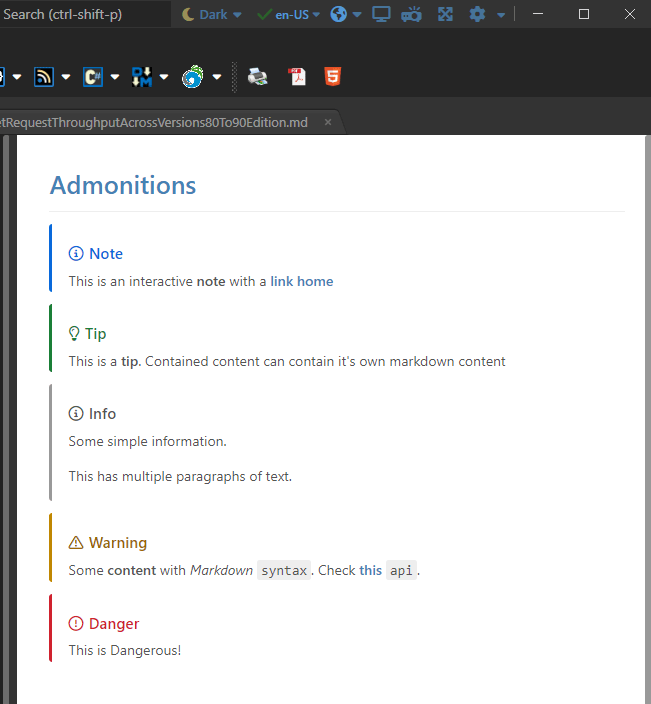
Enabling Admonitions
The Admonitions Render Extension is enabled by default using the Tools → Settings → Use Admonitions options in the configuration editor, via this setting in `MarkdownMonster.:
{
Markdown: {
"UseAdmonitions": true
}
}
Styling
Admonitions styling is handled via the Preview Theming styles in Theme.css for each preview theme.
The relevant sections in Theme.css are:
/* DocFx Styles*/
.CAUTION, .IMPORTANT, .INFO, .INFORMATION, .ERROR, .TIP, .NOTE, .WARNING, .DANGER {
padding: 0.1px 20px;
margin: 15px 0;
border-radius: 4px;
}
.CAUTION, .ERROR, .DANGER {
border-left: 4px solid #cf222e;
}
.CAUTION > h5, .ERROR > h5, .DANGER > h5 {
color: #cf222e;
}
.CAUTION h5:before, .ERROR h5:before, .DANGER h5:before {
content: "\f06a";
font-family: 'Font Awesome 6 Pro';
font-weight: 400;
padding-right: 6px;
}
.IMPORTANT {
border-left: 4px solid #8250df;
}
.IMPORTANT > h5 {
color: #8250df
}
.IMPORTANT h5:before {
content: "\f4a5";
font-family: 'Font Awesome 6 Pro';
font-weight: 400;
padding-right: 6px;
}
.WARNING {
border-left: 4px solid #bf8700;
}
.WARNING > h5 {
color: #9a6700;
}
.WARNING h5:before {
content: "\f071";
font-family: 'Font Awesome 6 Pro';
font-weight: 400;
padding-right: 6px;
}
.TIP {
border-left: 4px solid #1a7f37;
}
.TIP > h5 {
color: #1a7f37;
}
.TIP h5:before {
content: "\f0eb";
font-family: 'Font Awesome 6 Pro';
font-weight: 400;
padding-right: 6px;
}
.NOTE {
border-left: 4px solid #0969da;
}
.NOTE > h5 {
color: #0969da;
}
.NOTE h5:before {
content: "\f05a";
font-family: 'Font Awesome 6 Pro';
font-weight: 400;
padding-right: 6px;
}
.INFO h5, .INFORMATION h5 {
color: #555;
}
.INFO, .INFORMATION {
border-left: 4px solid #999;
}
.INFO h5:before, .INFORMATION h5:before {
content: "\f05a";
font-family: 'Font Awesome 6 Pro';
font-weight: 400;
padding-right: 6px;
}
You can customize these styles as needed.
Create a new Theme for Changes
Remember that if you make changes to any theme to save the theme in a new folder as existing Themes are updated with each Markdown Monster update.

