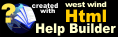Insert Page Breaks into your Documents
Insert Page Breaks into your Documents
If you're generating output for PDF or printing, you may need to generate Page breaks in your documents. Markdown doesn't direct support for Page Breaks but you can use HTML to force a page break using the following markup:
<div style="page-break-after: always"></div>
Since Markdown supports embedded HTML rendering, this forces a page break into a printed or PDF document.
You can just type the text above into your document, but Markdown Monster also includes a couple of shortcuts to get this HTML into the page without having to remember this verbose syntax:
- Using the Toolbar Dropdown Page Break option
- Using a custom
pagebreaksnippet expansion
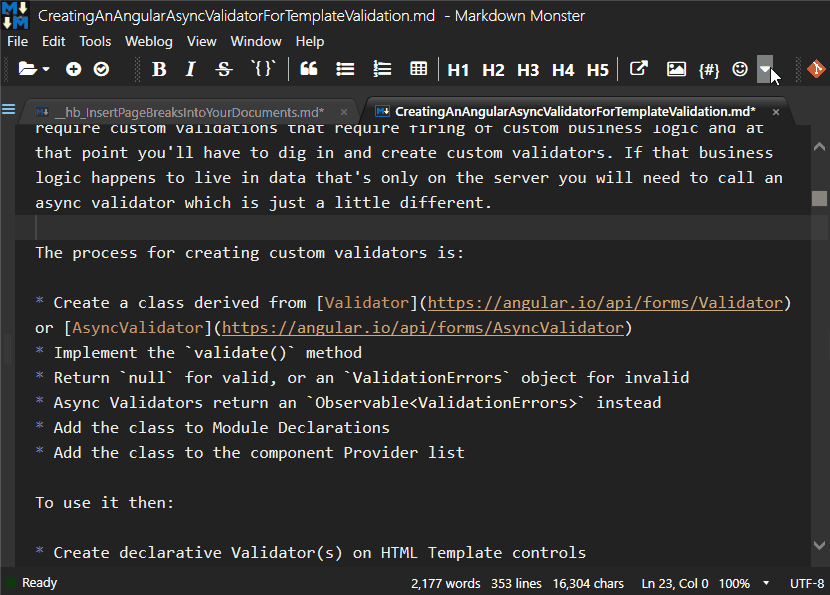
Page Break Toolbar Dropdown
You can find the Page Break Toolbar Drop down on the extended toolbar menu that drops down at the end of the editor operations list:
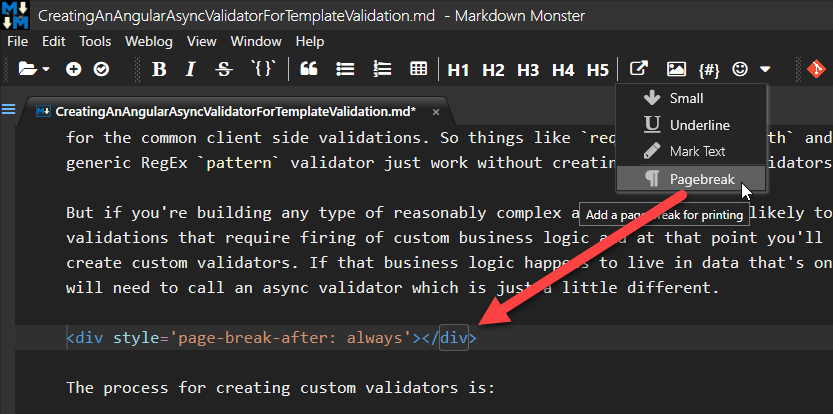
Creating a pagebreak Snippet Expansion
Markdown Monster includes a Snippets add in which allows for creating custom text expansions that can be embedded either explicitly by using the snippet editor, or by typing a key sequence that a give snippet is assigned to.
You can create a new snippet called pagebreak as shown in the image below. Once created, you can run the snippet by pressing the play button in the Snippet Editor.
Or, more commonly: You can simply type the pagebreak expansion string into your document. The snippet is configured to expand into the page break HTML shown above at your cursor position.
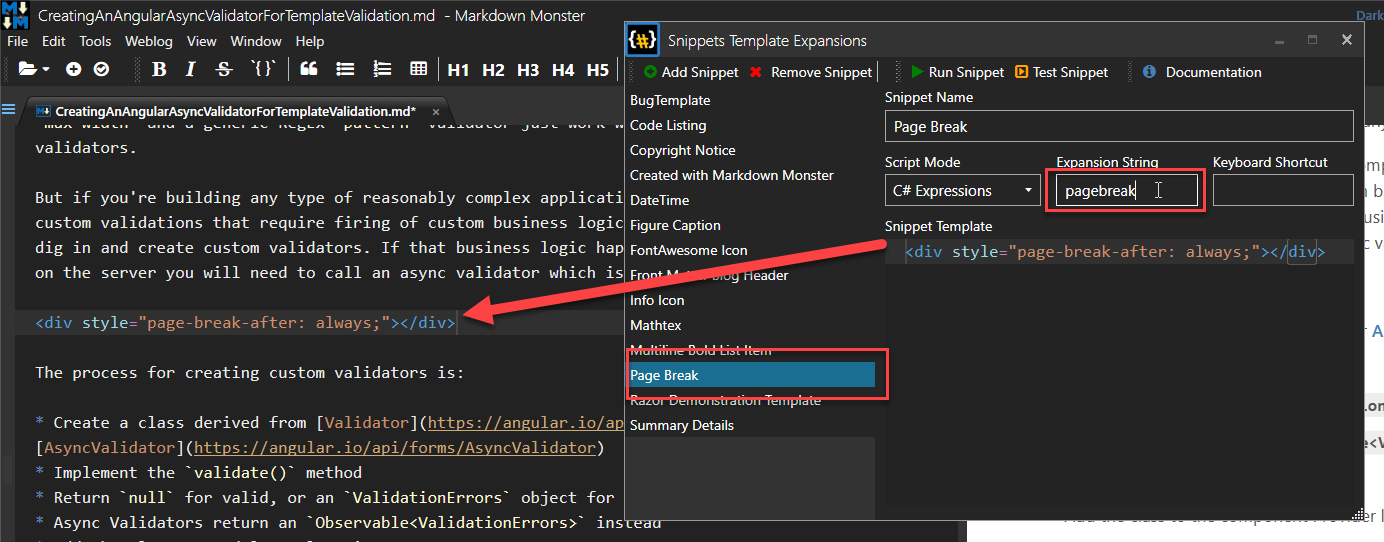
© West Wind Technologies, 2016-2023 • Updated: 09/06/20
Comment or report problem with topic